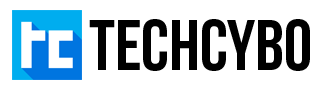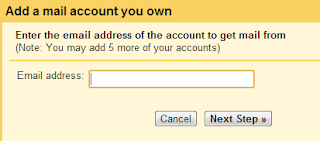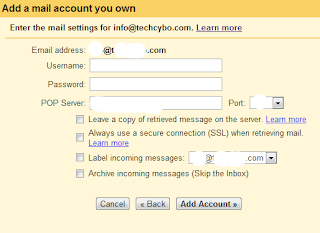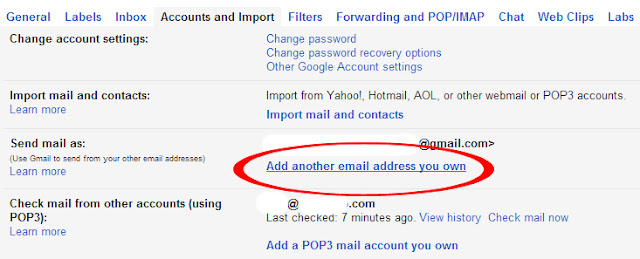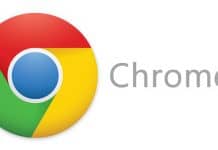Simple Way to Send and Receive GoDaddy Email in Gmail
People who are having GoDaddy domain name and email service, you can manage your Godaddy emails from Gmail, that is you can send or receive mails
from your personal Gmail account, in this way you can manage your personal mails and your business mails at one place.
Receive Godaddy Email in Gmail
Step 1 : Log in to your Gmail account
Step 2 : Open Settings Page
Step 3 : Click Accounts and Import tab
Step 4 : Click Add a POP3 mail account you own
Step 5 : Enter your GoDaddy email address
Step 6 : Enter the User name,Password,POP Server of your Godaddy mail account,
to get your POP Server address log in to your GoDaddy account and open MyAccount page, expand Email options and click Launch next to your domain email address
In the next page select Tools -> Server Settings , here you can see POP,IMAP,SMTP server settings of your Email account.
after you enter the POP server , leave the port number as default, and select appropriate options based on your needs (i strongly recommend to check the label option and Leave a copy of retrieved message on the server)
then click add account.
Send Godaddy Email in Gmail
Step 1 : Log in to your Gmail account
Step 2 : Open Settings Page
Step 3 : Click Accounts and Import tab
Step 4 : Click Add another email address you own
Step 5 : Enter the name and Email Address of your GoDaddy Email
Uncheck Treat as an alias to send Email without mentioning your Gmail Id
Step 6 : Select Send through Gmail and click next
Step 7 : Now you will recieve a Verification code to your GoDaddy mail, login and copy the code from your inbox, Now paste the code and click verify.