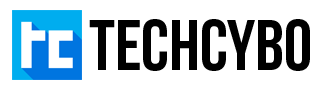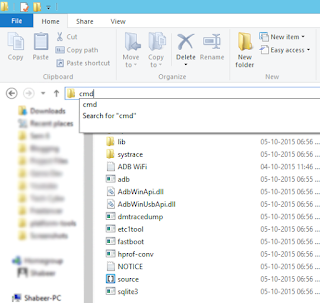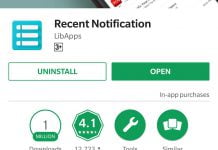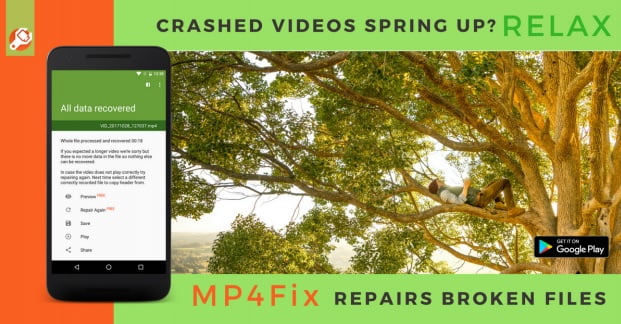So apart from the above method most of the people use real devices to run or debug android apps, its easy and fast but you need to connect your android phone to your computer. To resolve this problem you can wirelessly debug your android apps with your real android devices as described here.
How To
2. Connect your Android device and your computer to a common WiFi network
3. Enable USB debugging in your Android device
Settings > More > Developer options > Tick USB debugging
4. Connect your device to the computer with a USB cable
5. Run your project with your connected device
6. Go-to Android SDK folder
C:Program Files (x86)Androidsdkplatform-tools
7. In address bar type CMD and hit enter key
This opens command prompt with path points to platform-tools
8. Type and hit enter
adb tcpip 5555
This set the Android device to listen for a TCP/IP connection on port 5555
9. Disconnect USB cable from Android device
10. FInd the IP address of your android device, you can find this in your about phone settings page
Settings > More > About device > Status > IP address
IP Address Example : 192.168.1.3
11. In command prompt type and hit enter
adb connect device IP address
adb connect 192.168.1.3
This connects your device
12. Now Run project in Android studio. you can select the connected device to run your project.
Also Read : Android Wireless Data Transfer or Stream
Troubleshooting
1. Check if your device is connected successfully
device IP:5555 device
192.168.1.3:5555 device
2. If any error occurred in any step, then reset your adb device
adb kill-server
then start from the beginning.
3. If you are stuck at restarting in TCP mode port: 5555
Close the command prompt and start from the beginning.